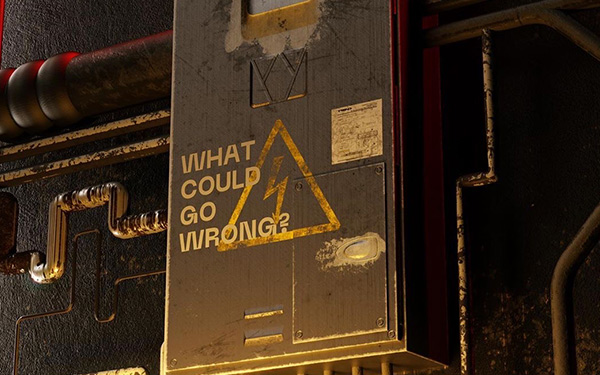Rendering large scenes in Redshift or Octane can feel like a battle. You want to export your project at 4K or even 8K, but Cinema 4D keeps crashing or throws VRAM errors. No matter what you try, the frame never finishes.
This problem is incredibly common. High resolution frames, big textures, heavy displacement, massive geo, one complex camera animation. It all adds up. At some point your GPU simply cannot hold the required data.
Below you will find a clear plan that helps you understand why this happens, how to fix it, and what to do when nothing works anymore.
Why Your Redshift or Octane Render Keeps Crashing
Redshift and Octane both rely entirely on your GPU. Every polygon, texture, displacement map, volume, and shader needs to fit inside your GPU VRAM. Once VRAM fills up, the renderer has no space left to continue, which leads to instability and hard crashes.
The most common symptoms are: Cinema 4D freezing or closing without warning Render slowing down until it stalls Low resolution renders working while 4K or 8K fail
On top of that, you will often see very specific GPU errors such as:
Octane errors
- OCT: CUDA error 700 on device 0
- CUDA error 2 on device 0:
- OCT: Out-of-core memory limit exceeded
- MemCpy unnamed failed (CUDA_ERROR_LAUNCH_TIMEOUT)
Redshift errors
- Rendering failed: Out of memory
- Error: application crashed
- The Plugin redshift3d.dll has crashed.
- Details: CUDA_ERROR_OUT_OF_MEMORY
All of these point to the same root issue: VRAM exhaustion. If you want an in depth breakdown of common crash causes, check our full guide here: Cinema 4D render crashes - Causes & Solutions
First try the classic VRAM saving tricks
Before you look for a heavy solution, try the basics. They do not solve every case, but they help in many projects.
- Reduce texture sizes or convert them to .tx
- Lower subdivision levels
- Remove unnecessary displacement
- Use instances instead of copies
- Convert generators to meshes
- Hide objects outside the camera view
- Check if your scene uses huge HDRIs
These steps often make a render manageable, but not always. Some scenes are simply too big.
So what do you do when nothing helps?
When everything fails
Let the render farm solve the problem
If your scene crashes on your workstation, you can test it on Drop and Render for free. This setup takes less than five minutes.
Why this works:
- We run the newest Nvidia GPUs with very high VRAM
- Many artists work on older cards with limited memory
- Even without changing your project, our hardware can often handle it
Just create an account and install the Cinema 4D plugin. You can start testing immediately.
But let us be honest. Some scenes are so extreme that even the best GPU will still crash.
This is where our special method comes in.
The ultimate solution for impossible Redshift and Octane renders
Tile Rendering
Tile rendering splits one image into several smaller sections. Each tile is lighter for the GPU because it only loads part of the scene. After rendering, the tiles are stitched back together into a perfect final frame.
Most artists know tile rendering for stills. What many do not know is that we also built a system that allows tile rendering for full animation sequences inside Cinema 4D.
This makes it possible to render scenes that are otherwise impossible on any single machine.
For still frames
This part is very easy on our farm.
- Enable the Tile Rendering option in our plugin.
- We automatically send your still to 32 to 100 machines.
- All tiles are stitched together, including all render passes.
You get a perfect final result, even with extreme resolutions.
For image sequences
Here is where our secret trick comes in.
Inside the Drop and Render Cinema 4D plugin:
Tools → Enable Frame Tiling
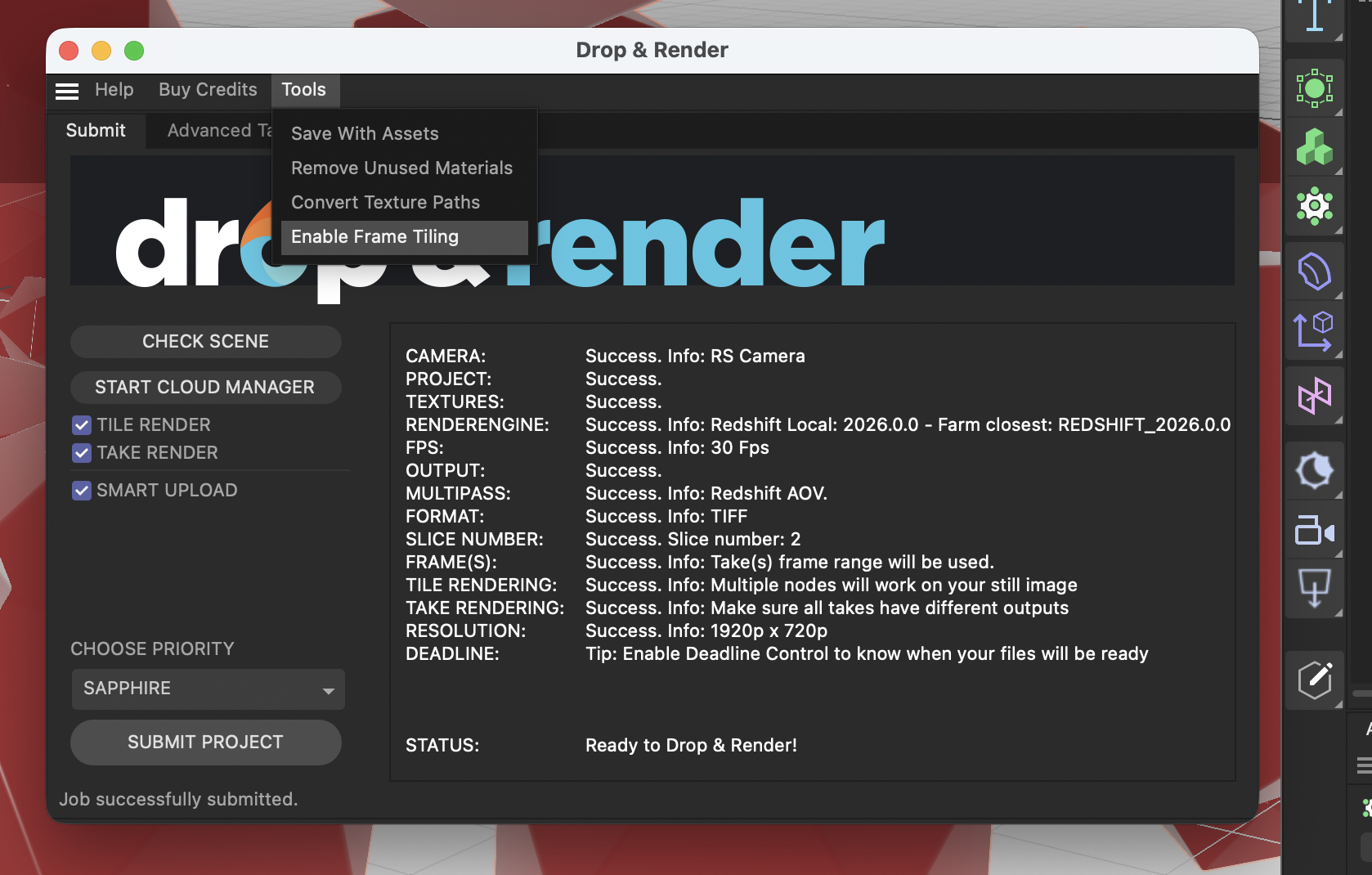
This option does the following automatically:
- Each frame becomes its own take
- Each take renders only one frame
- Take rendering is enabled
- Tile rendering is enabled
- Tile count is set to a safe default of 2 (which creates a 2 by 2 grid)
So if you render 100 frames, you will now see 100 takes. Each take contains only one frame. Each frame is split into 4 tiles. In total, the farm will render 400 tile frames.
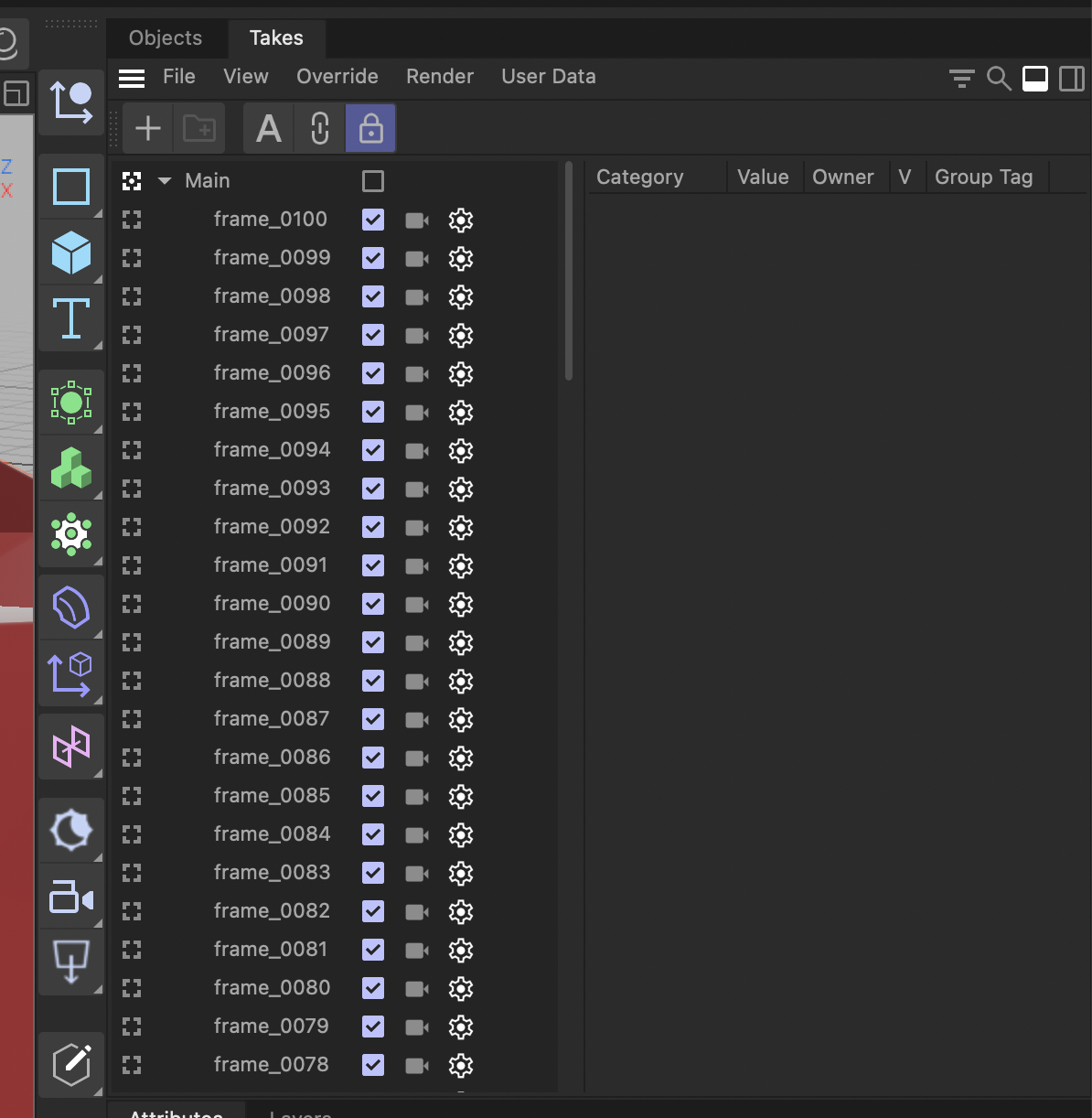
If you need more VRAM reduction, you can increase the tile count in the advanced tab. For example:
- Tile count 3 creates 9 tiles per frame
- Tile count 4 creates 16 tiles per frame
Be careful here. A tile grid of 4 creates sixteen tiles for every frame. A 100 frame animation becomes 1600 renders. Keep this in mind and start with the default.
This method allows you to render even the most extreme 4K or 8K sequences without crashes.
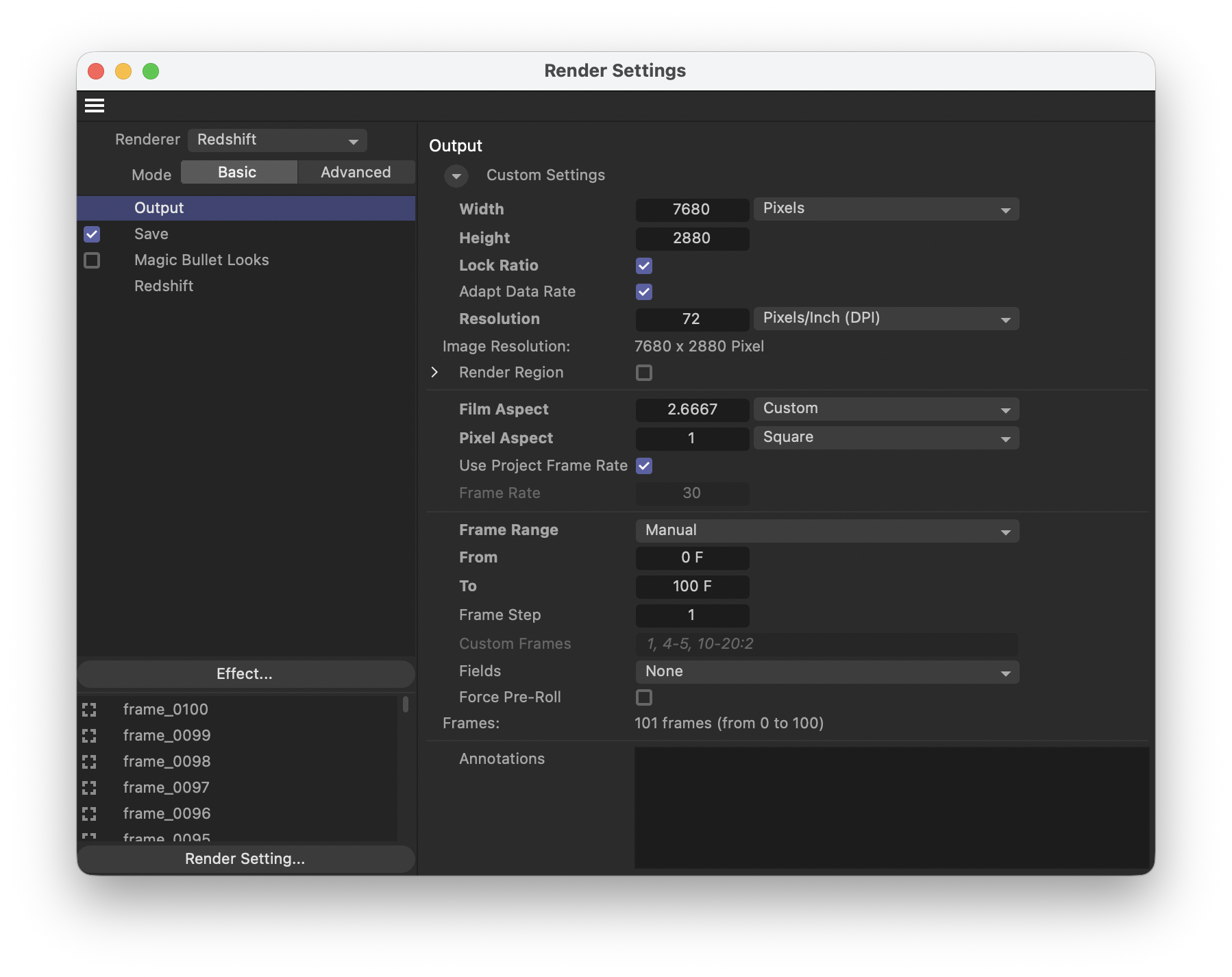
Final thoughts
There are many ways to optimize Redshift and Octane, but some scenes are just too heavy. When your workstation runs out of VRAM, tile rendering is the final tool that gets you across the finish line.
Try our plugin, run a free test, and see how your scene behaves. If needed, tile rendering will push your project through.
If you need help, contact our support team. We are always happy to check your project with you.
Happy rendering!